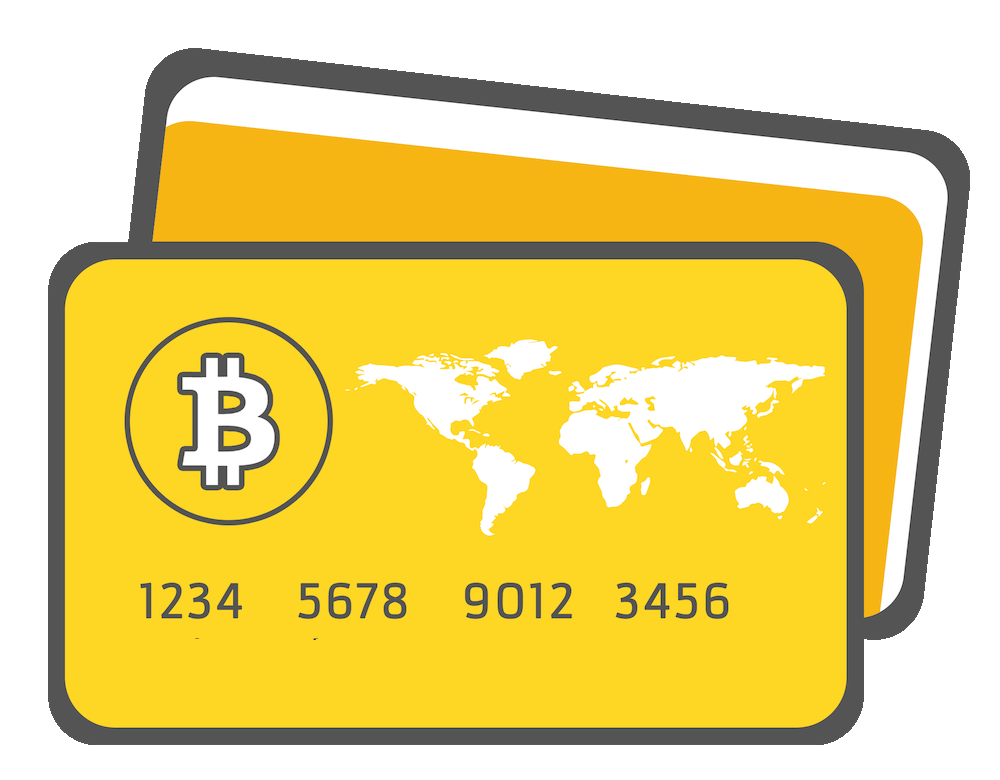
Buying Bitcoin with a credit/debit card can be confusing for our new customers.
We'll show you how easy and fast it can be.
We've listed the best exchanges for you below.
Introduction to Buying
Buying bitcoins with a credit or debit card used to be REALLY hard.
Luckily, companies like Coinbase (USA, Canada, Europe & UK) and CoinMama (worldwide) and some other services (you can find them on bottom of Payments page) have made the process smooth and fast.
We do research on every exchange we list and are very careful not to include scam exchanges on our site.
Credit/Debit Card Bitcoin Exchanges
 Coinbase Go to Coinbase.com
Coinbase Go to Coinbase.com
Coinbase is the world's largest Bitcoin broker.
At Coinbase you can buy up to $150 or €150 of bitcoin per week instantly with a credit or debit card in:
- United States
- Canada
- Europe
- United Kingdom
- Australia
- Singapore
Coinbase charges a flat 3.99% fee on all purchases via credit or debit card, which is among the lowest for European and US customers.
A quick step-by-step guide on how to buy bitcoins with credit card on Coinbase:
- Create account. Open your account on Coinbase.
- Connect credit card. Add your credit card to your Coinbase profile
- Verify ID. Verify your ID with Coinbase.
- Buy bitcoins! Buy bitcoins using your credit card.
Want to buy on Coinbase? This guide will show you step-by-step in more detail how to use Coinbase.
- High liquidity and buying limits
- Easy way for newcomers to get bitcoins
- "Instant Buy" option available with credit card or debit card
- Purchases made with bank transfer can take up to 5 days to complete
 Coinmama Go to Coinmama.com
Coinmama Go to Coinmama.com
Coinmama is a bitcoin broker that specializes in letting you purchase bitcoin with a debit or credit card.
You'll be charged a ~6% fee due to the risks and processing fees that come with credit card payments.
Coinmama offers high limits. You can buy up to:
- $5,000 worth of bitcoin per day
- $20,000 worth of bitcoins per month
After your account is verified and a purchase is made you will receive your bitcoin within a few minutes.
Coinmama is only available in some US states.
Want to buy using Coinmama? This guide will show you step-by-step how to use Coinmama.
- Works in almost all countries
- Highest limits for buying bitcoins with a credit card
- Reliable and trusted broker
- Some of the highest fees among credit/debit card bitcoin brokers
 BitPanda Go to Bitpanda.com
BitPanda Go to Bitpanda.com
BitPanda is a Bitcoin broker located in Austria. You can purchase coins with a credit/debit card for 3-4% fees. Only residents of Europe can use BitPanda.
Note that the fees are not displayed publically but displayed in your buy price when completing your purchase.
Our guide will show you how to buy bitcoins with a credit card on BitPanda.
- Some of the lowest fees for buying bitcoins with credit/debit card
- Reliable and trusted broker
- Fees aren't shown openly on the site but instead included in the buying price
Tutorials: Buy Bitcoin in Less than 5 Minutes Coinbase Buying Tutorial (Credit Card/Debit Card)
Coinbase lets you buy bitcoins instantly with a credit card or debit card. Here are step-by-step instructions to help make the buying process easier for you.
1. Create an Account on Coinbase
Once you create an account, confirm your personal details and login. You may be asked to upload a scan of ID. Once you’ve logged in, continue to the next step.
2. Navigate to account settings
Navigate to the top right corner and click on your name. There should be a drop-down menu where you can click "Settings". Then click "Payment Methods" on the menu at the top and you should see something that looks like this:

Click on "Add Payment Method" in the right corner.
3. Click "Credit/Debit Card"
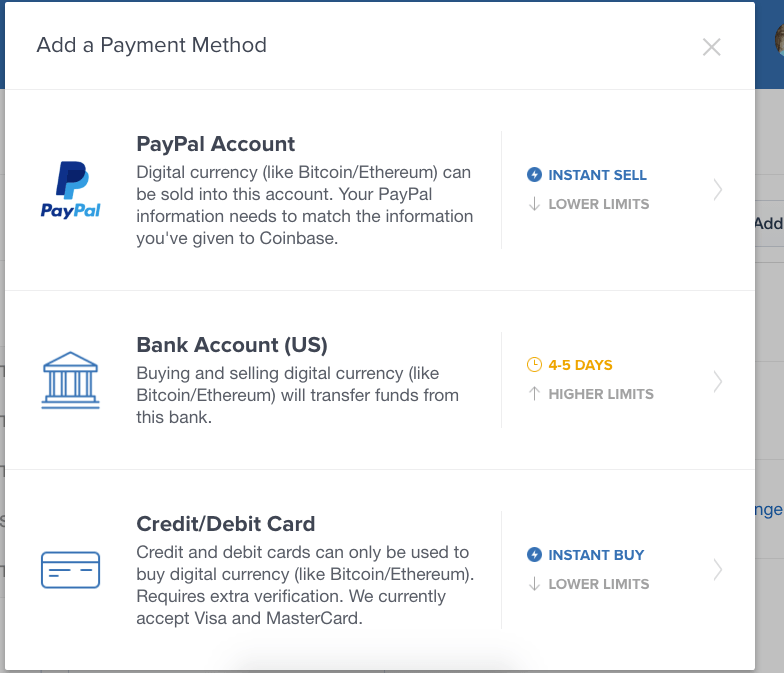
4. Enter your Credit/Debit Card Information
Note that Coinbase only accepts Visa and Mastercard credit/debit cards at this time.
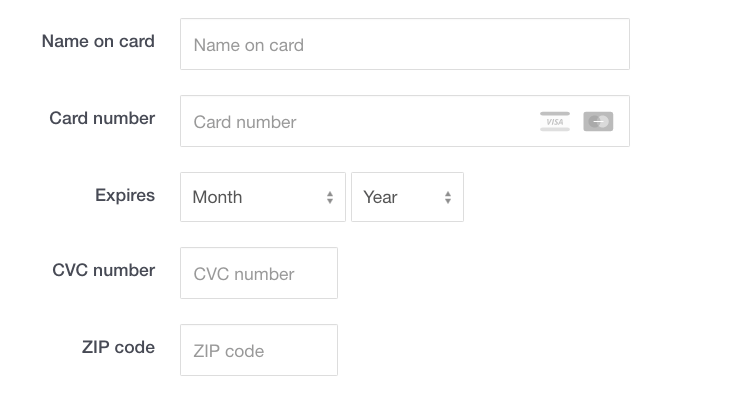
5. Confirmation
You should see a confirmation like the one below. If so, your credit/debit card has been successfully added!

6. Buy Bitcoins!
Go to the buy page and you should see a widget that looks like the image below:
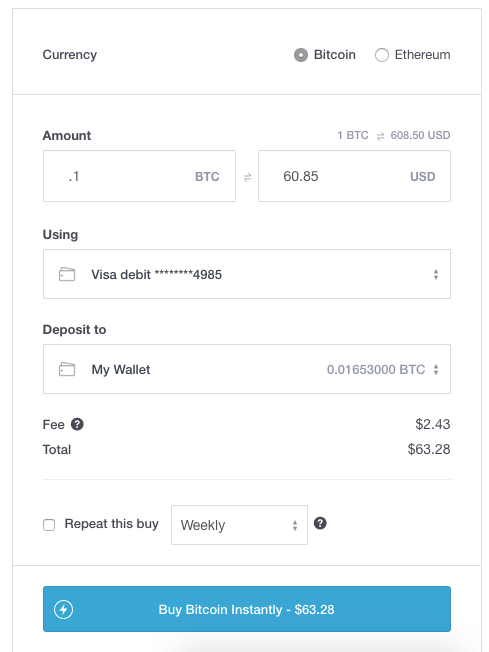
Enter the amount you want to buy, and click "Buy Bitcoin Instantly". Your coins will then be delivered to your Coinbase wallet!
CoinMama Buying Tutorial (Credit Card/Debit Card)
This section will show you how to buy using CoinMama.
Open an Account on CoinMama
Once you create your account and verify your email address, you can begin following the steps below:
1. Login to Your Account
Once you login, go to "My Account" in the top navigation bar and you should see a page like this:
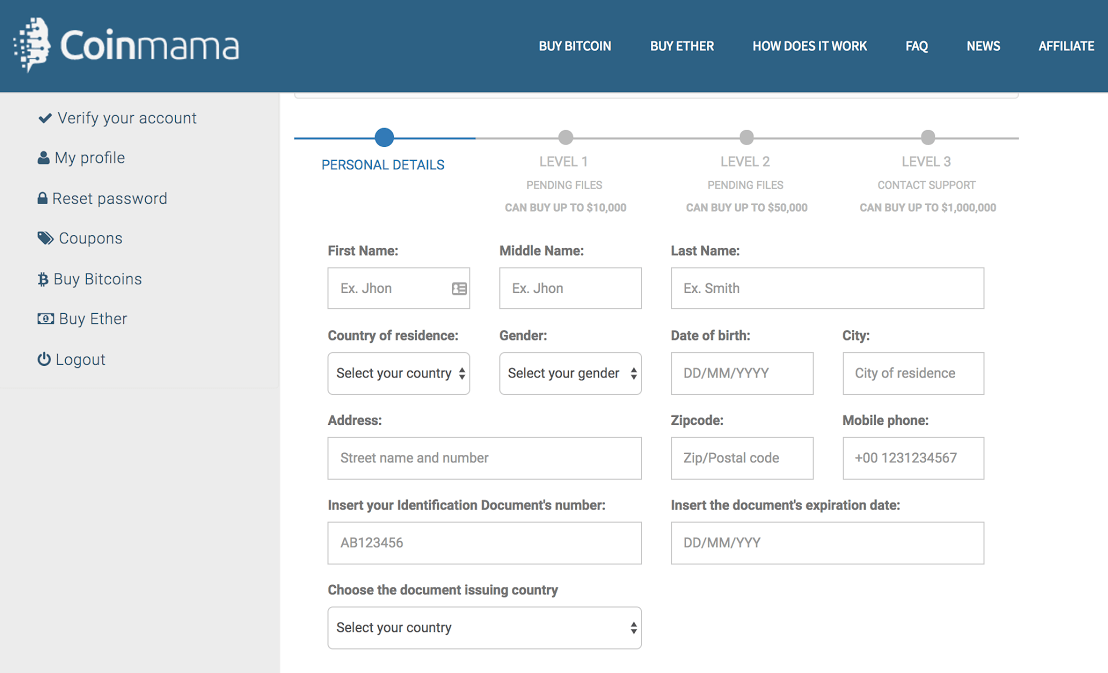
Enter all of your personal details in the fields above and save them.
2. Click "Buy Bitcoins" in the Navigation Bar at the top
You should now be brought to a page that lets you choose how many bitcoins you want to buy. You can choose one of the set amounts-0.5, 1, 1.2, or 2 bitcoins-or scroll down a bit more to select your own amount.
The field to select your own amount looks like this:

Once you've chosen your amount click the green "Buy Bitcoins" button to advance.
3. Select Credit/Debit Card as payment method

4. Enter your Bitcoin Wallet Address
This is the address where the bitcoins you're buying will be delivered to once your payment is confirmed. Paste your address into the empty field.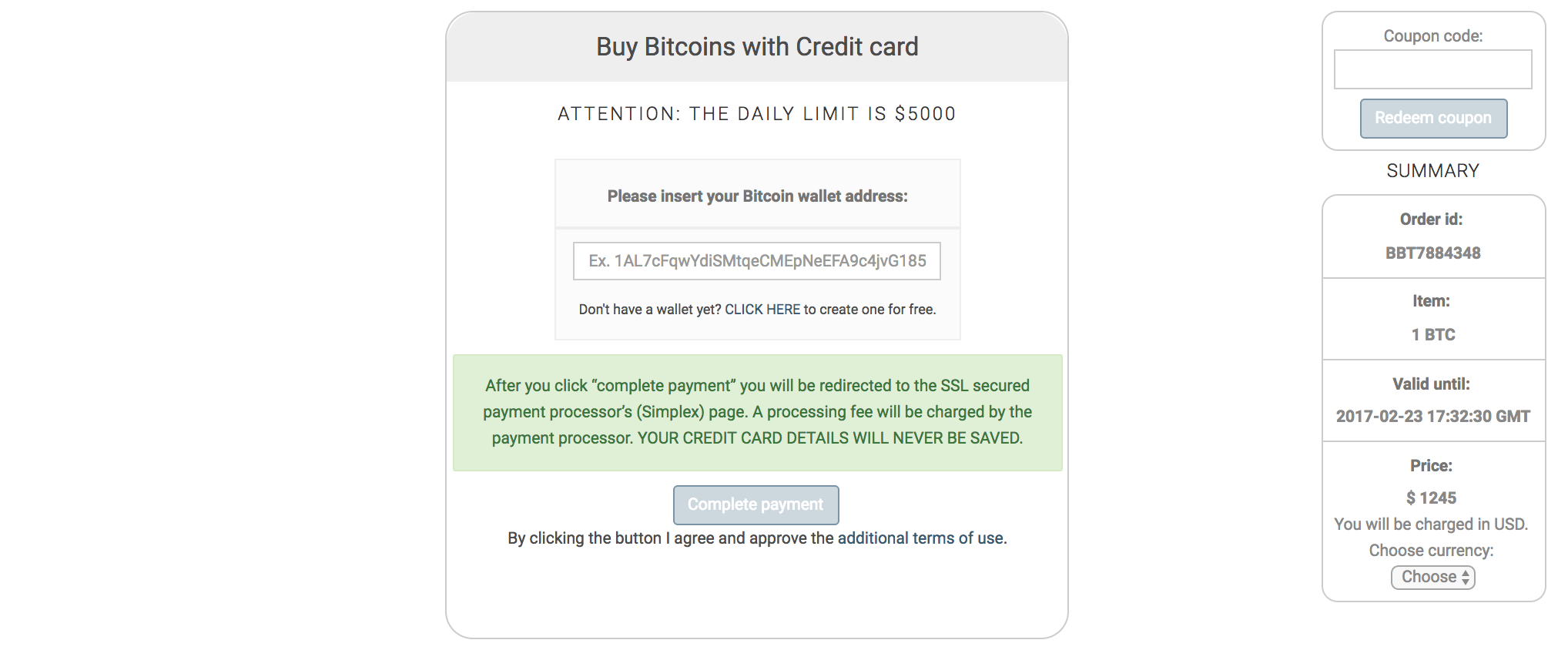
5. Enter your Billing Information and Address

6. Enter your Credit or Debit Card Information
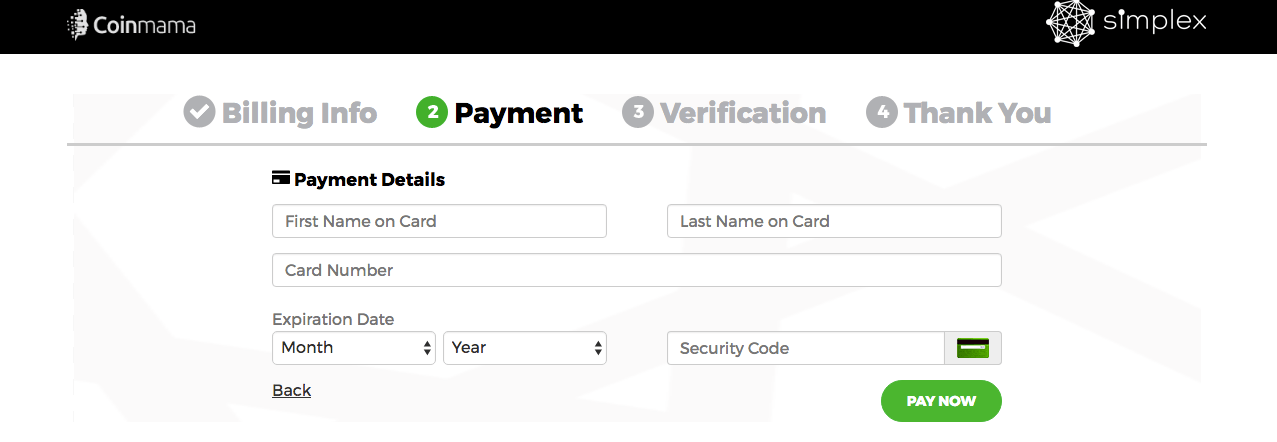
7. Verify Your Phone Number and Email
You'll receive a 4-digit SMS pin and an email confirmation. Once you've confirmed these forms of contact, you should see this:
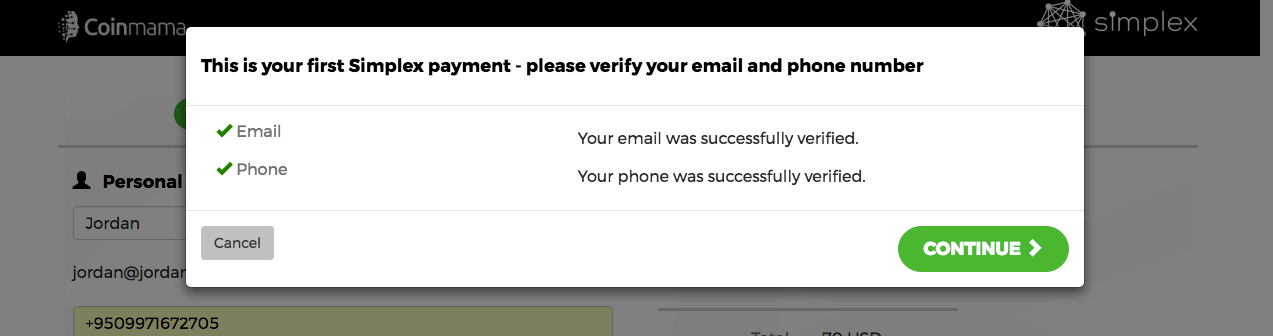
8. Upload ID Verification
Most people will not need to upload a selfie. Just skip step 8 if CoinMama does not request this from you.
Upload a selfie with you holding your credit card towards the camera. Make sure your name, expiration date, and the first four and last four numbers on the card are visible.
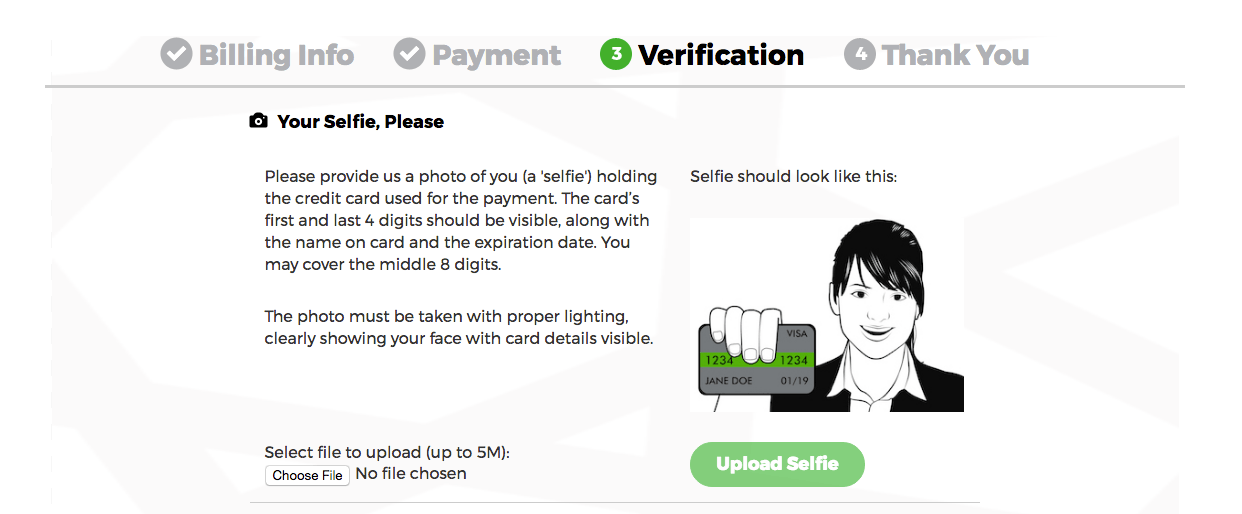
9. Wait for Verification
CoinMama needs to verify that your credit card payment went through successfully.

10. Confirmation Email
If your credit card payment went through, you should receive an email that looks like this:
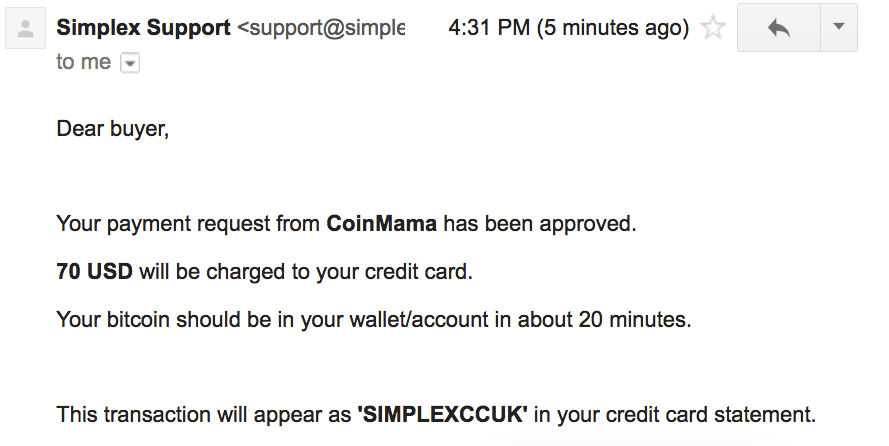
Long process, yes!
But that's it. Wait 20-30 minutes for the bitcoins to arrive in the address you provided in step four.
BitPanda Tutorial (Credit Card/Debit Card)
This section will show you how to buy using BitPanda.
Open an Account on BitPanda
Once you create your account and verify your email address, you can begin following the steps below:
Login to Your Account
Login to your account and click "Buy" in the top menu bar. You will now see a page like below. Select "Visa/Mastercard" since you want to buy with your credit or debit card. Also, enter the amount of euro you want to spend or amount of BTC you want to buy:
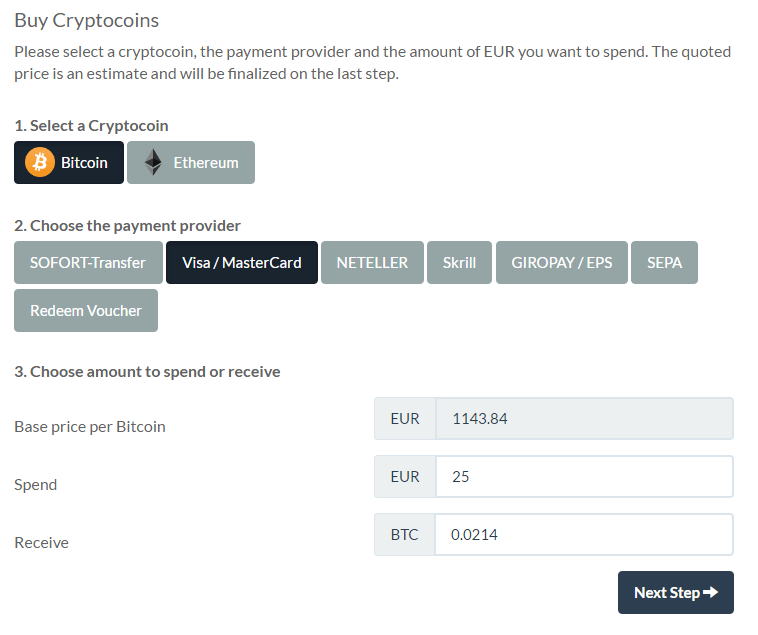
Now confirm that you want to buy with credit/debit. (Note that only 3d-Secure Mastercard and Verfied by Visa cards are allowed.

Now you need to confirm that the amount you entered before is indeed the amount you want to buy. Also, you confirm that you agree to BitPanda's exchange rate. In the "the Current Price" field you can also see the exchange rate you are getting. It will likely be 3-4% above the market rate since BitPanda's fees are included in the exchange rate.
Note, you only have 60 seconds to lock in your exchange rate and confirm!
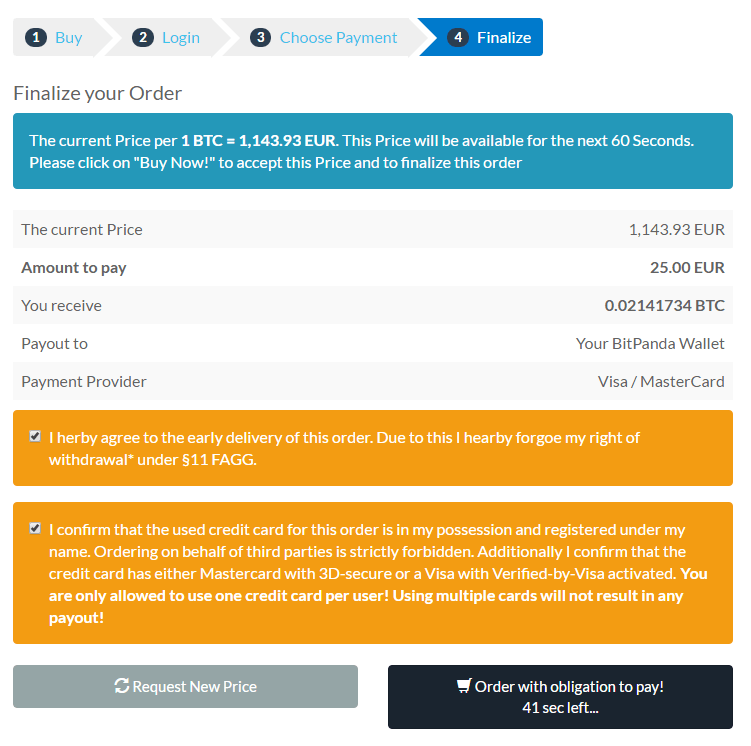
Now you will have to verify via SMS or a phone call:
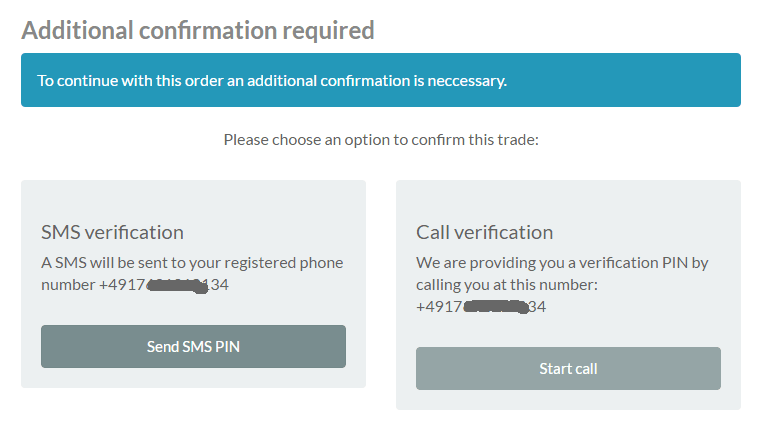
Enter the PIN code you received via SMS or phone call:

If you verified successfully, you can now click "Click here to start the payment process". Make sure you note the 10 minute time--you have this amount of time to complete your order.

On this page you enter your credit card details through mPAY24. One you enter your card information press "Bezahlen":
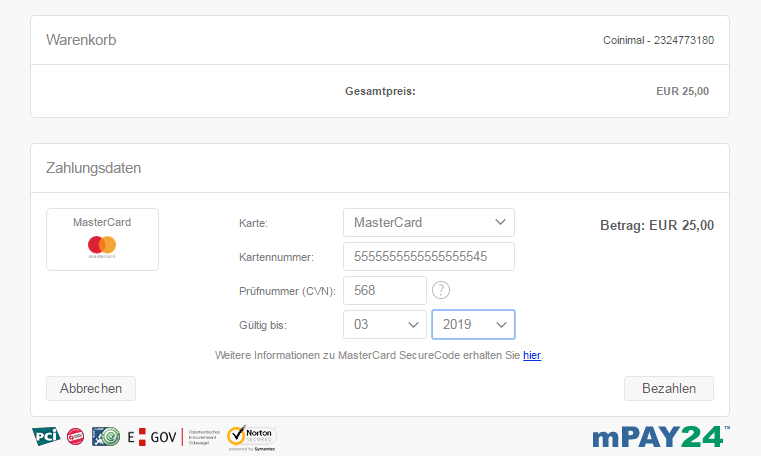
That's it! Now in your BitPanda account you can check your "History" tab to view the trade details.

 USD
USD GBP
GBP CAD
CAD AUD
AUD